Are you tired of manually entering data into your Google Sheets tables? Do you want to save time and increase productivity? Look no further than the Random Table Data Generator for Google Sheets!
Introduction
Let’s face it, data entry is not the most exciting task in the world. It’s tedious, time-consuming, and can lead to mistakes if you’re not careful. But what if I told you there’s a way to generate random data for your tables with just a few clicks? That’s right, the Random Table Data Generator does all the work for you!
Installation
First, let’s talk about how to install the script. It’s a simple process that can be completed in just a few steps. First, open the Google Sheets document where you want to use the script. From the top menu, click on “Tools” and then “Script editor”. This will open a new tab with the Google Apps Script editor. Copy and paste the code from the generateRandomSheetData.js file into the editor. Save the script with a name of your choice, close the script editor tab, and go back to your Google Sheets document.
Usage
Now that you have the script installed, it’s time to use it! Ensure that the sheet where you want to generate the table is active. From the top menu, click on “Tools” and then “Script manager”. This will open a dialog showing all your installed scripts. Select the script you just installed and click “Run”. The script will prompt you to enter the number of rows and columns for the table. Enter the values and click “OK”. If the sheet already contains data, the script will prompt you to clear the sheet or cancel. Choose the appropriate option, and voila! The script will generate a table with a header row and random data in the specified number of rows and columns.
Functionality
But how does the script actually generate the random data? It uses a few different functions to do so. The first function, generateRandomString(), generates a random string of 5-10 characters using uppercase and lowercase letters and digits. The second function, generateRandomNumber(), generates a random integer between 0 and 100. These two functions are then used to populate the cells in the table.
Here is the code for the main function to generate Sheet-Data:
Below is the code for the function to generate random String- Data:
And finally the code for generating random integer between 0 and 100:
Benefits / Concerns
Now, I know what you’re thinking. “But wait, won’t my boss get mad if I fill our important spreadsheets with random data?” Fear not, my friend. The Random Table Data Generator is not meant to be a replacement for real data. It’s simply a tool to help you quickly populate tables for testing or demonstration purposes.
Download
You can download the sourcecode and find more details on my github-repository:
https://github.com/smartDevel/randomTableGenerator
Conclusion
So go ahead, give the Random Table Data Generator a try. Your fingers will thank you for the break from all that manual data entry. And who knows, maybe generating random data will inspire you to come up with some new and innovative ideas for your spreadsheets ? 😁
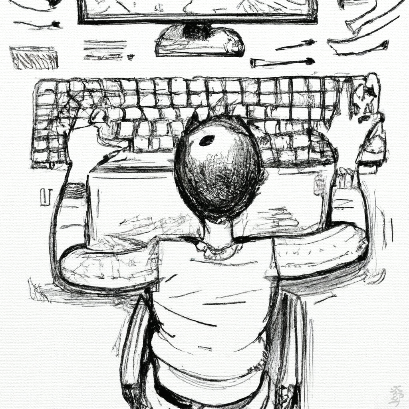

Comments