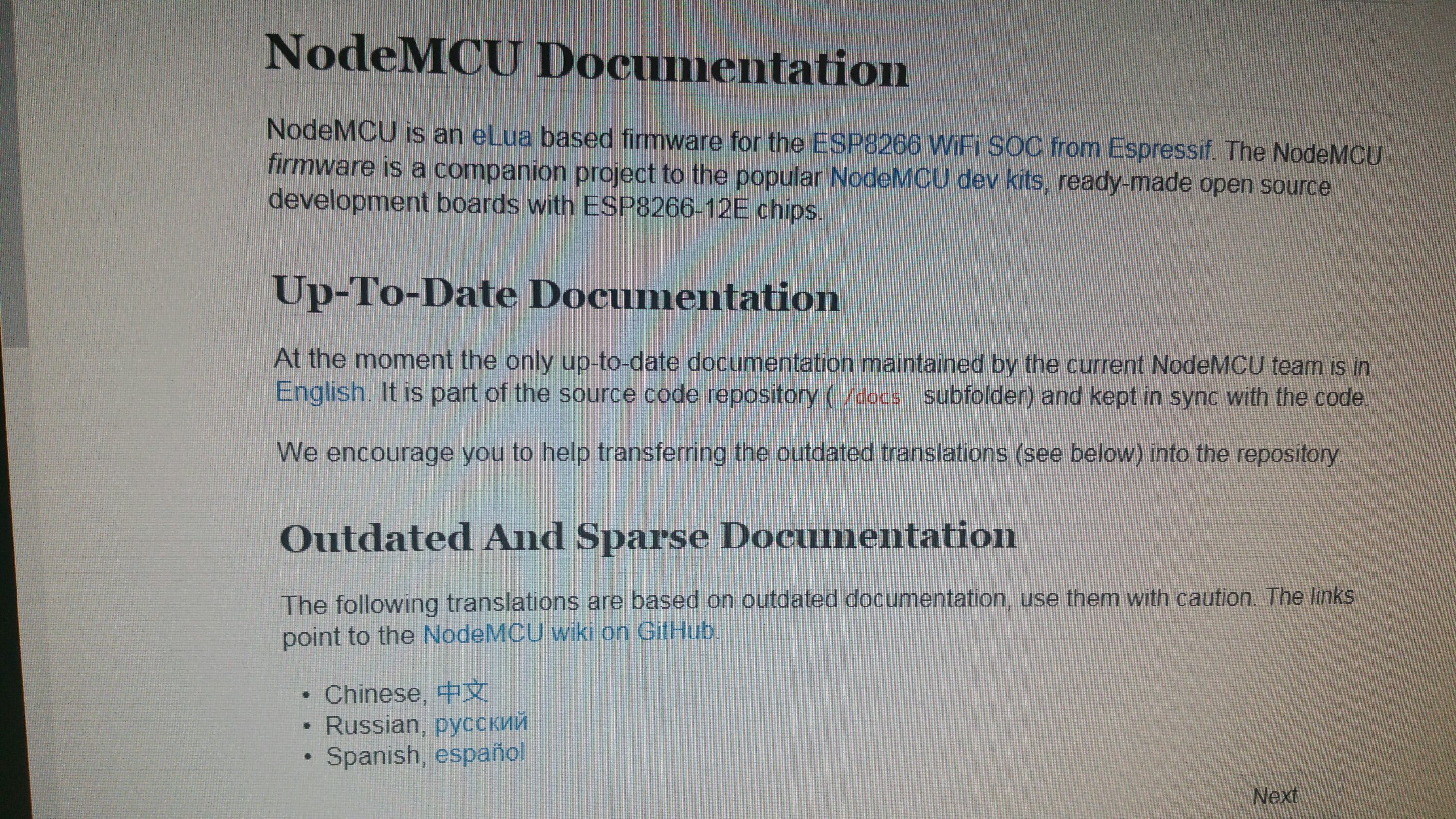RFID Scanner with WeMos, RC522, Homie MQTT & NodeRED in LEGO housing
Another link to an interesting report about a project in which a RC522 RFID reader was installed as an input station in a LEGO housing, the whole thing then very thoughtfully implemented with a microcontroller on 8266 basis and RasPi and software-side with Homie MQTT and implemented in NodeRED. All very worthwhile approaches, imho definitely worth a deeper insight regarding the chosen application technologies. And since LEGO bricks can be produced quite well in 3D printers nowadays (there are enough templates on thingiverse.com), the case can also be built without having to raid the children's LEGO box.
http://www.internetoflego.com/rfid-scanner-wemos-rc522-mqtt/
Click here to read moreMQTT server mosquitto on Raspberry Smarthome server does not start
Problem
Mosquitto server start problem:
After a few days of absence, I was unfortunately faced with some problems on my Raspberry smart home server.
Among other things, the Mosquitto MQTT server, which is supposed to receive and process messages from the various iot devices, was not available.
Click here to read moreRFID: Tutorial on integrating RFID in NodeRED environment using IBM BlueMIX Technology
The linked Tutorial gives a brief overview of all the steps that are necessary to integrate a RC522 RFID Reader via Raspberry PI into NodeRED environment using IBM Bluemix services, watson IOT and nodes.
Very interesting and quite easy to do:
Click here to read moreRFID-Tags Read/ Write with Raspberry PI and RC522 MIFARE RFID-Reader
A very helpful tutorial if you plan to use and install a RFID Cardreader and how to do it with a Raspberry PI Mini-Computer (sorry, only in german ):
https://tutorials-raspberrypi.de/raspberry-pi-rfid-rc522-tueroeffner-nfc/
Click here to read moreRFID: Arduino talks RFID, very useful instruction (german only) !
RFID: Arduino talks RFID, very useful instruction (german only) !
https://www.heise.de/developer/artikel/Arduino-spricht-RFID-3464780.html
Click here to read moreMQTT: Public MQTT Broker
MQTT Connection settings for public broker HiveMQ:
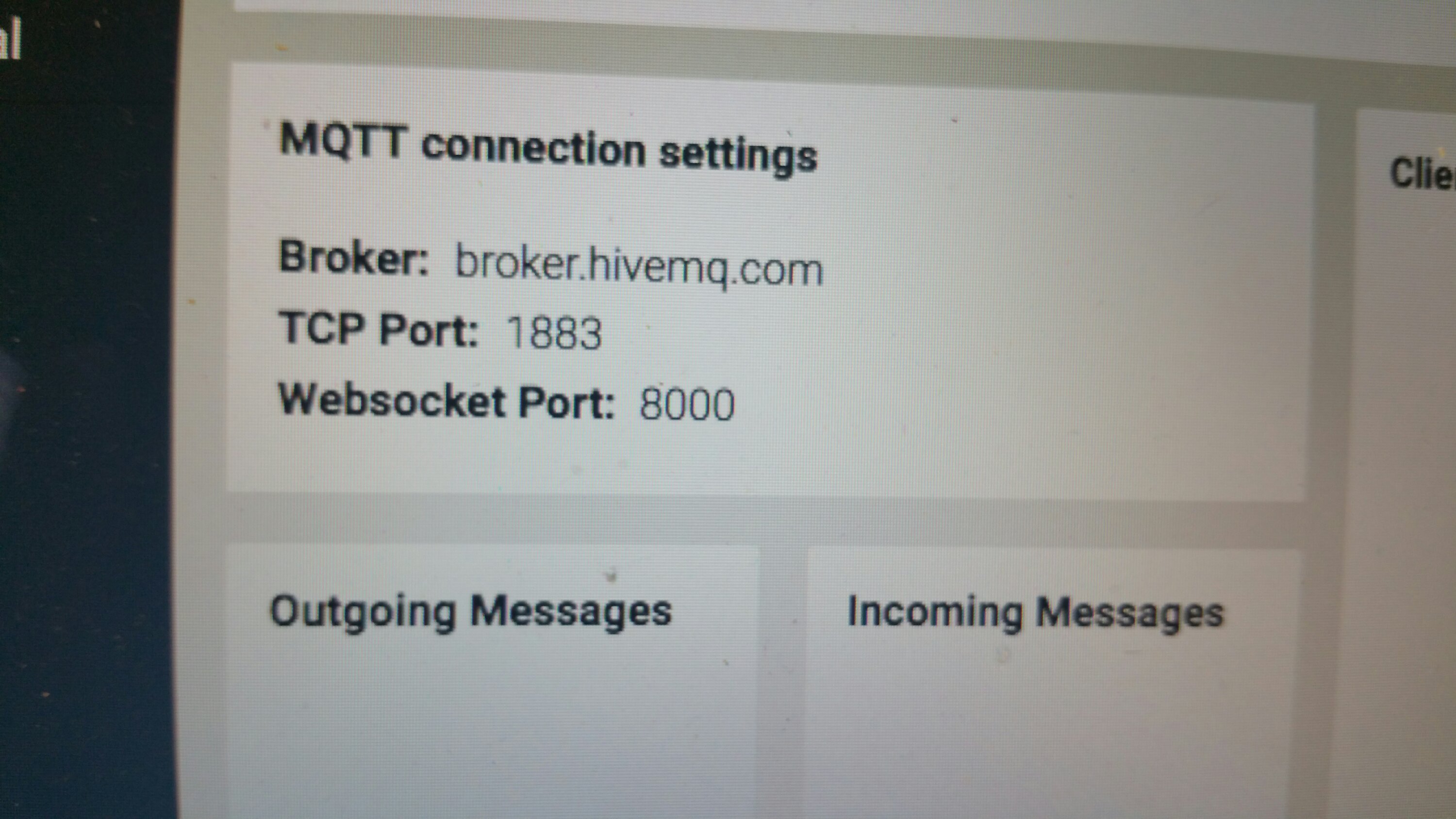
Webpage: www.mqtt-dashboard.com
Click here to read moreArduino: Anwendung mit Servomotoren
https://m.heise.de/developer/artikel/Anwendungen-mit-Servo-Motoren-3226402.html
Click here to read moreLinux-commands: ssh tunneling remote server to localhost
To start a ssh tunnel from some machine ports 80 to your localhost port 2001 use the following syntax:
ssh -N -L 2001:localhost:80 somemachine
Enjoy !
Click here to read moreLinux-Commands: Rapidly invoke editor to type long and complex command
To type a long and complex command from linux command line can be painful. Helpful might be to invoke an editor for writing the details. You can easily invoke an editor by using the following command:
ctrl-x e
Enjoy !
Click here to read moreLinux Command: Run the last command as root
To run the last command as root you simply can use this command:
sudo !!
Enjoy !
Click here to read moreAWK in Linux
awk Linux Commands
What is Linux awk Command?
Explanation
awk COMMAND:
awk command is used to manipulate the text.This command checks each line of a file, looking for patterns that match those given on the command line.
SYNTAX:
The Syntax is
awk '{pattern + action}' {filenames}
OPTIONS:
-W version Display version information and exit.
-F Print help message and exit.
EXAMPLE:
Lets create a file file1.txt and let it have the following data:
Data in file1.txt
141516
151511
5566
5251
To print the second column data in file1.txt
awk '{print $2}' file1.txt
This command will manipulate and print second column of text file (file1.txt). The output will look like
15155625
To multiply the column-1 and column-2 and redirect the output to file2.txt:
awk '{print $1,$2,$1*$2}' file1.txt > file2.txt
Command Explanation:
$1: Prints 1st column
$2: Prints 2ndcolumn
$1*$2: Prints Result of $1 x $2
file1.txt: input file
symbolfile2.txt: output file
The above command will redirect the output to file2.txt and it will look like,
14 15 21015 15 2255 56 2805 25 125
Enjoy !
Click here to read moreAlias-Command in Linux
alias COMMAND:alias command allows you to create a shortcut to a command. As the name indicates, you can set alias/shortcut name for the commands/paths which is too longer to remember.
SYNTAX:The Syntax is
alias [options] [ AliasName [ =String ] ]
OPTIONS:
-a Removes all alias definitions from the current shell execution environment.
-p Prints the list of aliases in the form alias name=value on standard output.
EXAMPLE:To create a shortcut temporarily:
alias lhost='cd /var/www/html'
This command will set lhost to cd /var/www/html/.
Now if you type lhost it will take you to the specified folder/directory.
To create a shortcut Permanently:
You can put your aliases into the /home/user/.bashrc file. It is good to add them at the end of the file.
alias home='cd /var/www/html/hscripts/linux-commands'
Now if you type home it will take you to the specified folder/directory.
To create a shortcut for a command:
alias c='clear'
This command will set c to clear.
Now if you type c it will clear the screen.
Enjoy !
Click here to read moreA nice app
Hi,
I am using "Guide To Linux". Click this link to get it.
https://play.google.com/store/apps/details?id=com.essence.linuxcommands
Enjoy !
Click here to read more